Click on the BATCH PROCESSING tab to go to the screen.
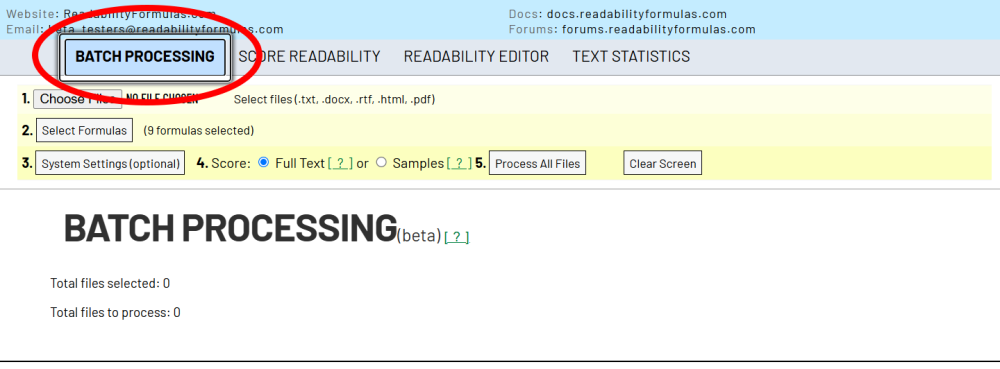
Batch processing will let you score multiple files at once. There is no limit on how many files you can process at once.
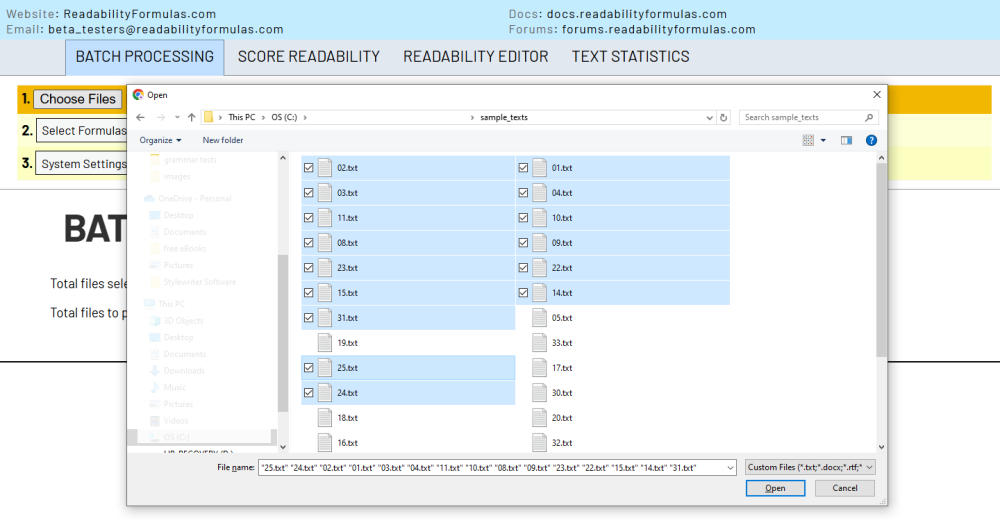
CHOOSE FILES: Click on the button to choose your files. Highlight the files that you want to add. The screen will update with the filenames.
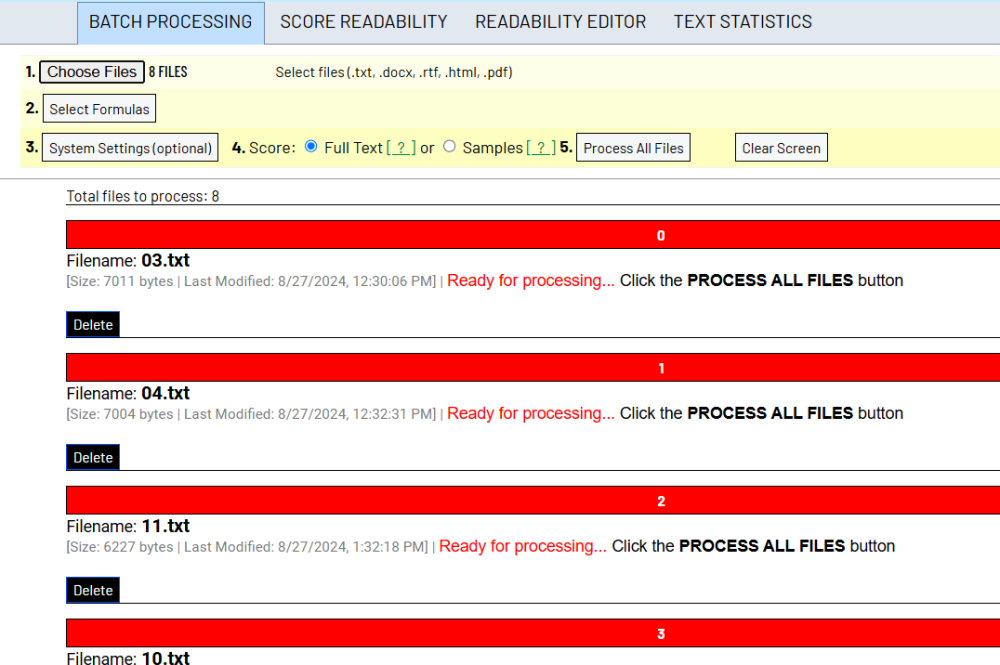
If you forget a file, go back to CHOOSE FILES and highlight the file(s). They will append to the current list of files to process.
If you decide not to process a file, click the DELETE button to remove the file.
SELECT FORMULAS: Click once and a window will appear. Select your formulas. These formulas will score all text files.
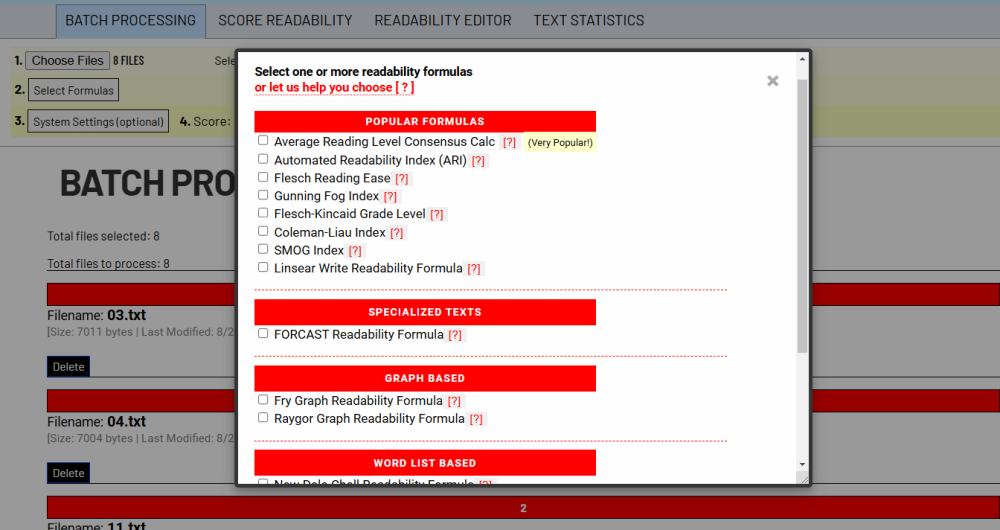
SYSTEM SETTINGS: Click once to review system settings. Settings are applied to all files.
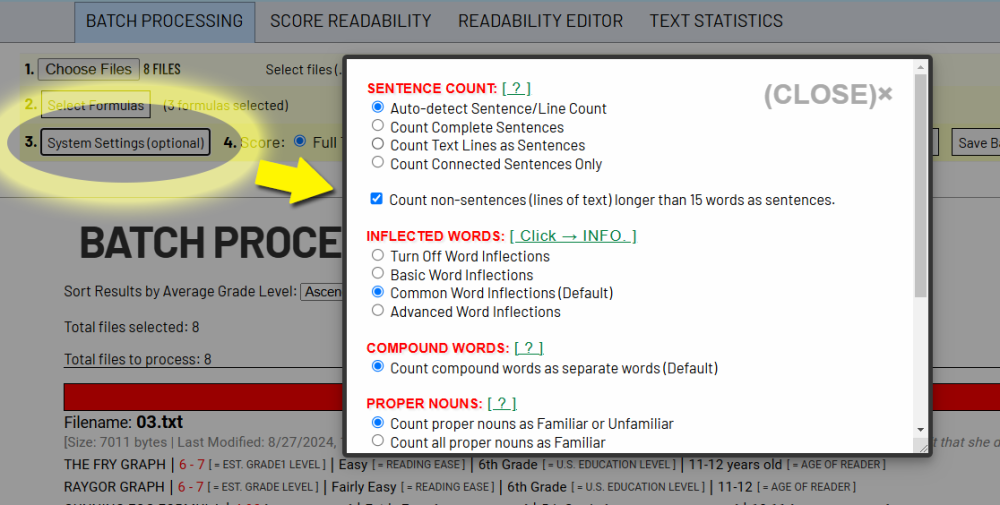
SCORE FULL TEXT or SAMPLES: (Toggle to change) The default is Score Full Text. For long texts over 10,000, you can choose to Score Samples. The app will score random passages from each text file. Scoring random passages is not as precise as scoring a full text, but will still output an accurate score. Scoring samples–instead of full text–greatly speeds up the scoring process, especially for batch processing.
If most batch files are large text files, choose SCORE SAMPLES to speed up the processing.
PROCESS ALL FILES: When you’re ready, click once to start the processing.
When the processing is done, a message will notify you on screen.
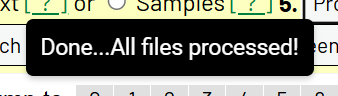
Your screen will look similar to this:
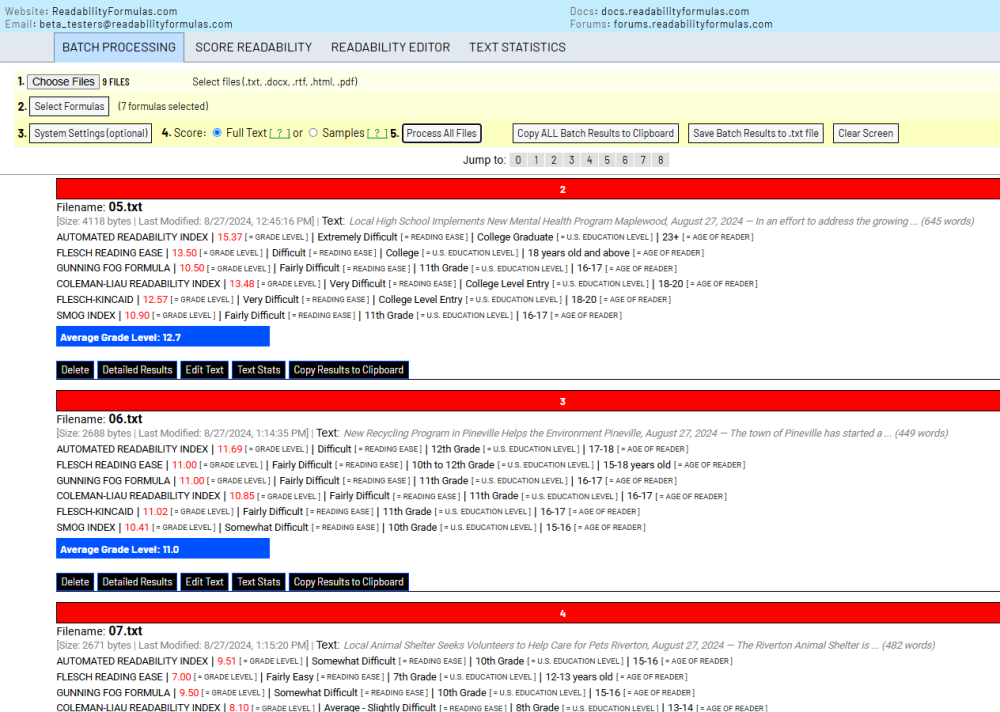
You can sort the results by Average Grade Level, or by file specs:

You can quickly jump to a result with the number navigation bar:
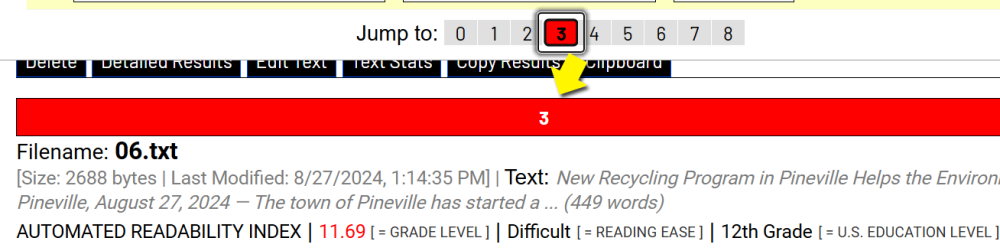
A batch result will look similar to this:
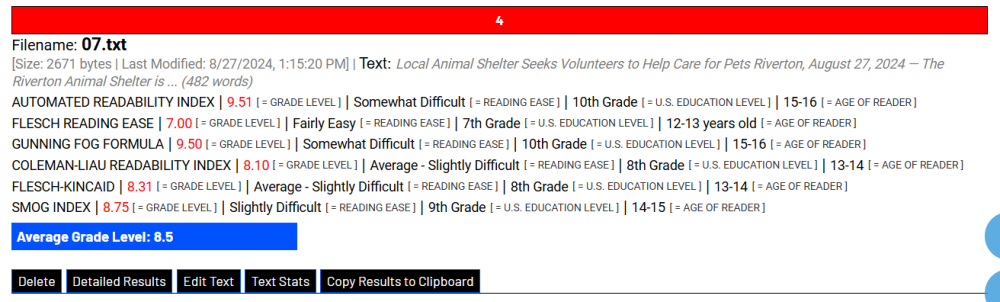
FORMULA NAME | SCORE | READING LEVEL | GRADE LEVEL | READER AGE
The Average Grade Level outputs the average of all scores.
DETAILED RESULTS: Click this button to see more details about how each formula scored and calculated the text file.
EDIT TEXT: Edit the text in the ROBERT GUNNING EDITOR.
TEXT STATS: Shows the full text stats.
COPY RESULTS: copies the batch results to the Clipboard
At the top of screen you will see these buttons:

COPY ALL BATCH RESULTS: Click once to copy all batch results of each file to the Clipboard.
SAVE BATCH RESULTS: Click once to save all batch results of each file to a .txt file.
CLEAR SCREEN: Clears all results and files to start new.
Here’s a short video using Batch Processing